Sharpen image quality by using PIXLR's Heal Tool! Remove all those unwanted elements from your photos with no damage to the overall image at all! The Heal Tool is designed to help repair photos in just a few simple clicks.
Touch up image with PIXLR's Heal Tool now!
PIXLR's Heal Tool lets you remove all the unwanted items in your photo and creates a final product like that unwanted object was never there in the first place!
Start by opening the Pixlr editor and importing the image you want to edit. Click on the "Open Image" button, browse for the desired image on your device, and click "Open." You should see the image loaded into the workspace.
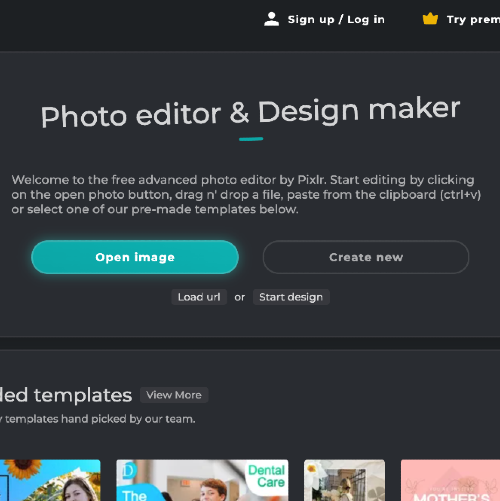
On the left side of the interface, locate the toolbar and find the Heal Tool icon, which looks like a band-aid. Click on the icon to activate the Heal Tool, and you'll see its options displayed on the top bar of the workspace.
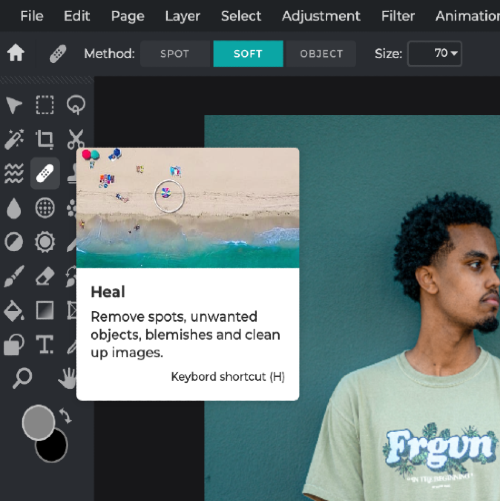
In the top bar, you can adjust the Heal Tool settings, such as brush size, hardness, and spacing, to fit your needs. Use the sliders or input the desired values in the corresponding fields for precision.

To fix imperfections, click and drag the Heal Tool over the area you want to correct. The tool will automatically blend the surrounding pixels to create a seamless, natural-looking result. You can also use the Alt/Option key to select a source area manually.

Once you're satisfied with the results, save your edited image by clicking "File" in the upper left corner, then "Save." Choose the desired format, quality, and destination for your file, and click "Save" to complete the process.

Spot heal tool allows you to remove blemishes or scratches, allowing you to generate smoother photos.
Soft heal tool softens certain parts of your image, blurring out the unnecessary areas of your image, but are yet an essential component.
Remove objects by highlighting over them using the "Object" function. See the magic happen while the unwanted object disappears when you highlight them.
Explore more popular features from Pixlr
View More Tools