Simplify your editing process and elevate your visuals effortlessly. Remove or replace backgrounds with precision and ease, allowing your subjects to shine in any setting using AI Auto Mask tool. Unlock a world of creative possibilities and save valuable time with Pixlr's advanced AI technology!
Try Pixlr's AI Background Now!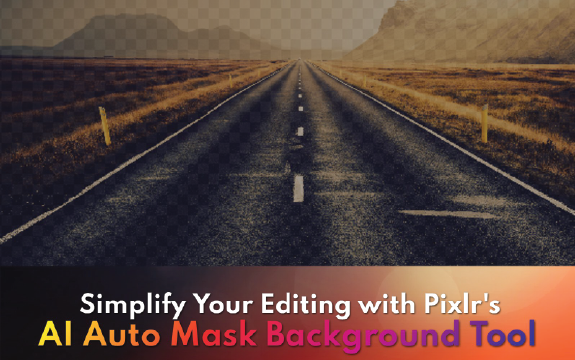
Our AI-powered tool uses advanced algorithms to replace and remove backgrounds with incredible precision. You don't need any technical skills or experience to use it. Here are some reasons why Pixlr's AI Background tool is the best choice for you to Auto Mask your images:
Open Pixlr and Upload Image: Visit Pixlr.com and choose your preferred editor (Pixlr X or Pixlr E). Click "Open Image" and select the photo you want to work with. The image will load in the editor, ready for you to use the tool
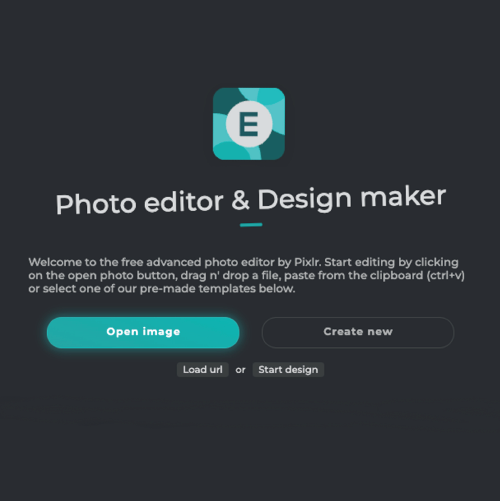
Locate the toolbar on the top and select Layer > AI Auto Mask. The tool can be found at the bottom of the Layer options
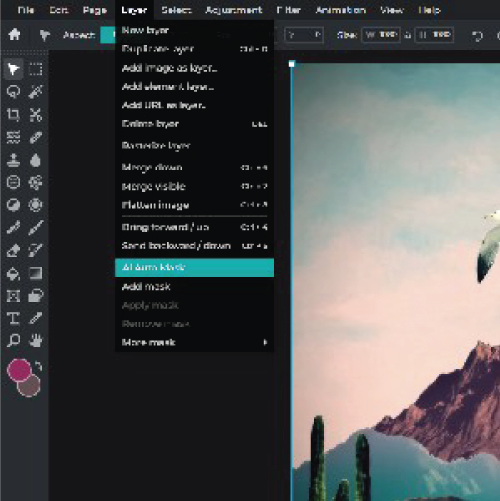
Next, click on the AI Auto Mask option. The AI algorithm will automatically detect the subject and separate it from the background. For better results, make sure the image has clear edges with a contrasting background.

Step #4 Once the background has been removed, inspect the edges of the masked image. To fix any errors or missed areas, use the Draw Mask tool on the top navigation bar. Adjust the brush settings according to the size of your image.
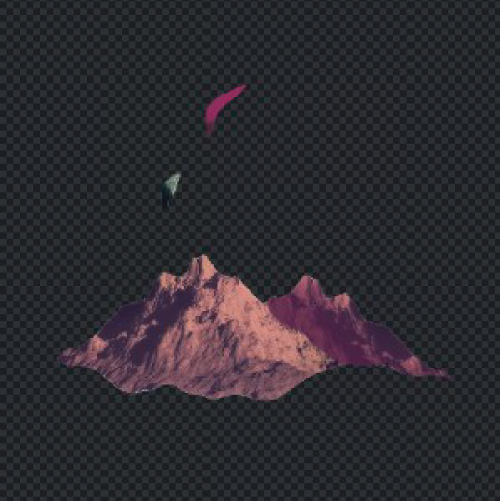
Save Your Work: Once you're satisfied with the result, click "Save" or "Export" to save the image in your preferred format, such as PNG (to retain transparency) or JPEG. You can also adjust the quality settings before saving the final image.
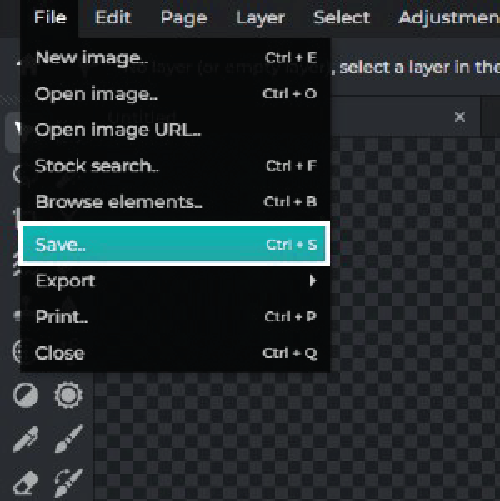
Explore more popular features from Pixlr
View all