With Pixlr's Mood Board Maker, you can unleash your creativity and design beautiful mood boards that capture your unique vision. Express yourself through a range of customization options and showcase your ideas with stunning visuals.
Start creating today!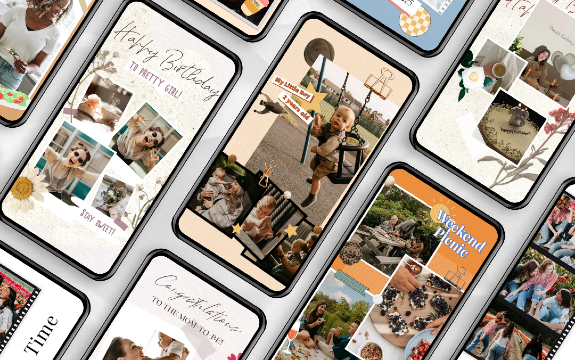
Turn your ideas into reality with Pixlr's Mood Board Maker. This tool allows you to create beautiful visuals that bring your ideas to life. Whether you're planning a new project or brainstorming ideas, Pixlr has everything you need to create an inspiring mood board.
Visit Pixlr's website and select "Templates" from the menu bar, and then click "Mood Boards." Browse through the collection of pre-designed templates and choose one that suits your needs best.
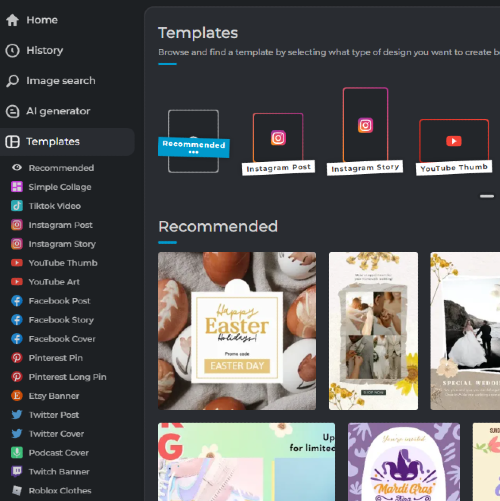
After selecting a template, you'll be redirected to the Pixlr Editor. Click on the layers panel to access different elements of the mood board. Edit text, colors, and images by double-clicking on them or using the toolbar options available in the editor.
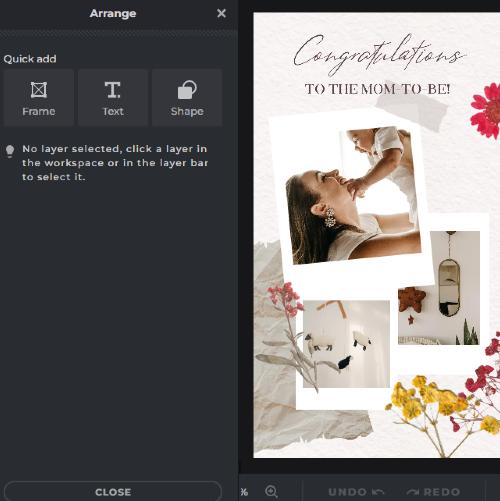
To add your own images, click "Add Image" in the left-hand panel. You can either upload an image from your computer or search Pixlr's extensive library. Drag and drop the image onto the template, resize and position it accordingly using the transform tools.

Select an image and click "Adjustments" in the left-hand panel to fine-tune its appearance. Adjust brightness, contrast, saturation, and more. Use filters and effects from the "Effects" panel to give your images a unique look and feel that complements your theme.
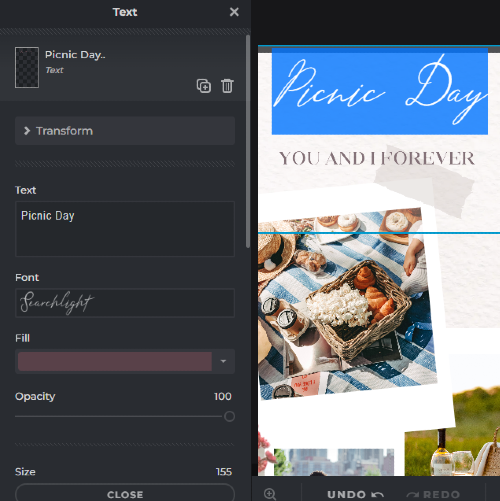
Once you're satisfied with your mood board, click "Save" in the top right corner. Choose the file format, quality, and size before saving to your computer. Share your mood board with others by exporting it directly to social media, email, or via a shareable link.

Explore more popular features from Pixlr
View all